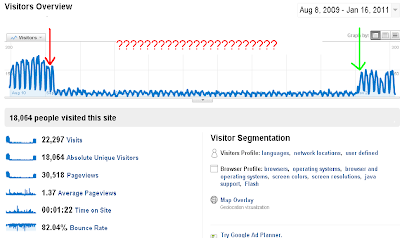If you look at the WebSphere Portal 6.1 Infocenter for Adding new Ldap attributes to your Websphere Portal 6.1 configuration it basically gives you several steps and repeat steps to follow to get your new ldap attributes added like running the task which would install the ear file (./ConfigEngine.sh wp-la-install-ear -DWasPassword=password) and running ./ConfigEngine.sh wp-add-property -DWasPassword=password repeatedly to add each attribute. These steps are tedious and requires manual intervention because every it prompts for the password everytime. Also you need to install the ear file just for this task and will never use the app for anything else. Further analysis revealed that all it does it updating the wimxmlextension.xml file, located in the wp_profile_root/config/cells/cellname/wim/model directory and wimconfig.xml file, located in the wp_profile_root/config/cells/cellname/wim/config directory. Hence if you do the same yourself manually you will probably end of saving more time and also can be automated as a part of your install/deploy tasks.
For (eg) to add a new LDAP attribute (PreferredGivenName) , Just add this below xml section to wimxmlextension.xml ,
<wim:propertySchema nsURI="http://www.ibm.com/websphere/wim" dataType="String" multiValued="false" propertyName="PreferredGivenName"> <wim:applicableEntityTypeNames>PersonAccount</wim:applicableEntityTypeNames> </wim:propertySchema>
and,
<config:attributes name="PreferredGivenName" propertyName="PreferredGivenName"> <config:entityTypes>PersonAccount</config:entityTypes> <config:entityTypes>Group</config:entityTypes> </config:attributes>
to wimconfig.xml as mentioned in the above directory location. Repeat the above for additional new attributes. Except for LA (Lookaside) to need to update the LAPROP table in the db.
Solving problems in the DB2 pureScale cluster services environment
-
This tutorial guides DBAs and system administrators in problem
determination for DB2 pureScale cluster services. As you deploy IBM DB2
pureScale Feature fo...
14 years ago